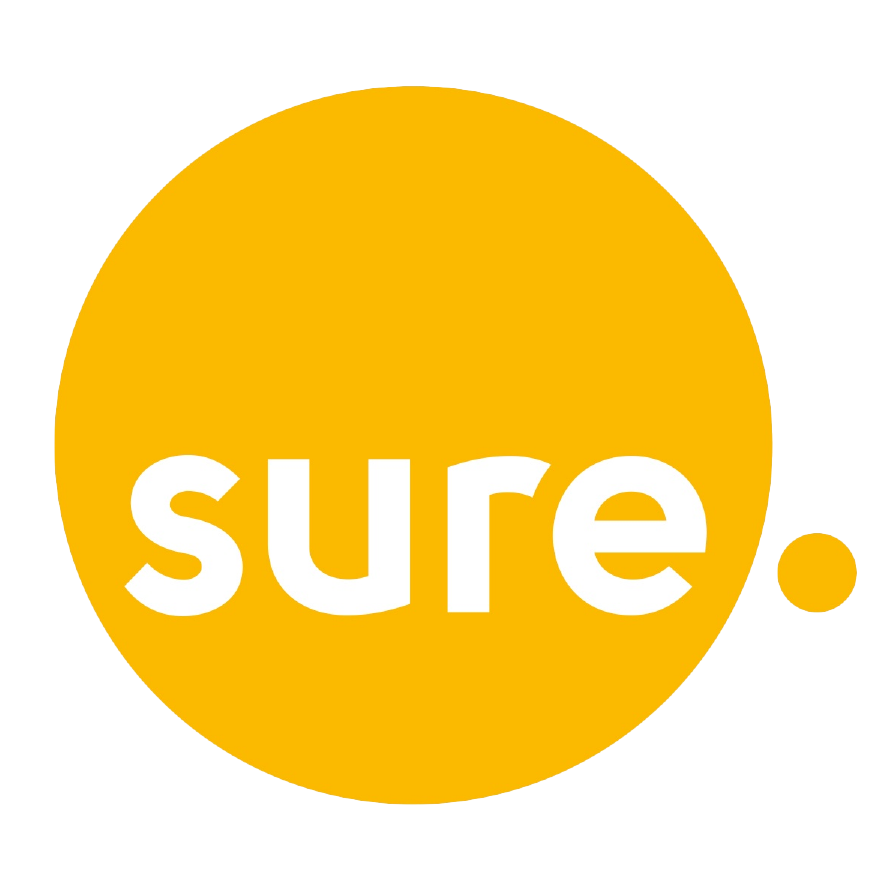Automatic Backups & Downloads
Most activities on a modern smartphone will consume data, especially automatic backups and downloads, the exceptions being making a phone call, sending a text message, which are charged separately.
Activities which consume data include browsing the web, reading and sending e-mails, browsing Facebook and Twitter, sharing photos, downloading applications, voice-over-IP, Personal Hotspot and instant messaging applications.
Please note that your phone may consume data in the background even when you’re not using it. For example, the weather widget on your home screen will update itself periodically by downloading the latest forecast from the internet. Your e-mail application will also check for new messages periodically.
We have no way of knowing how much you will use and it is entirely your responsibility to understand and monitor your usage and check what automatic backups and downloads are enabled.
Web pages differ in size depending on the amount of text, images and other multimedia content on it. Also, whilst most e-mail messages are typically small in size, they can be fairly large if they include attachments such as photographs.
Here are some useful sections for each operating system to enable or disable automatic backups and downloads.
How to enable and disable Automatic backups on Android mobile devices.
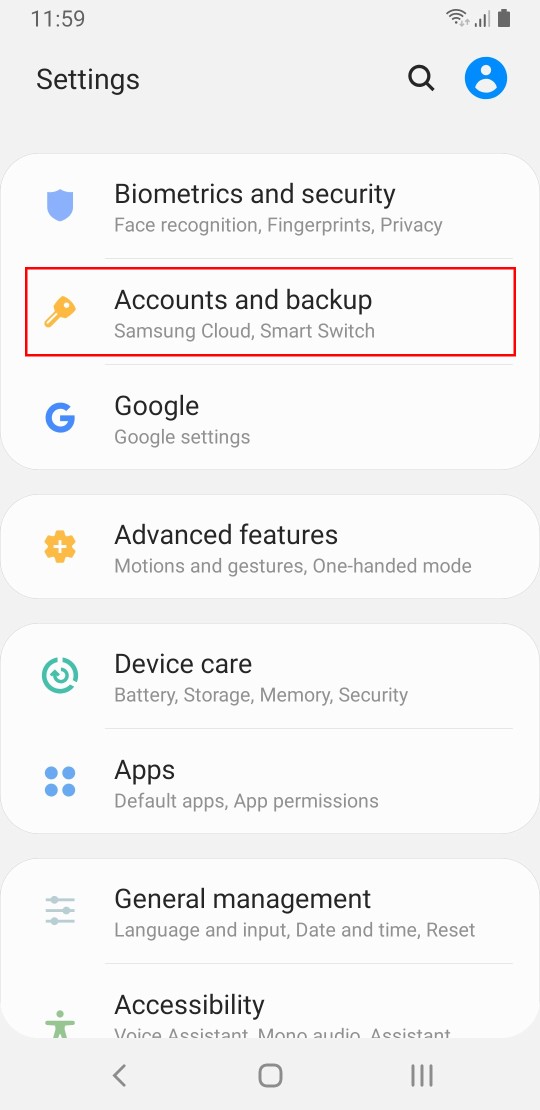
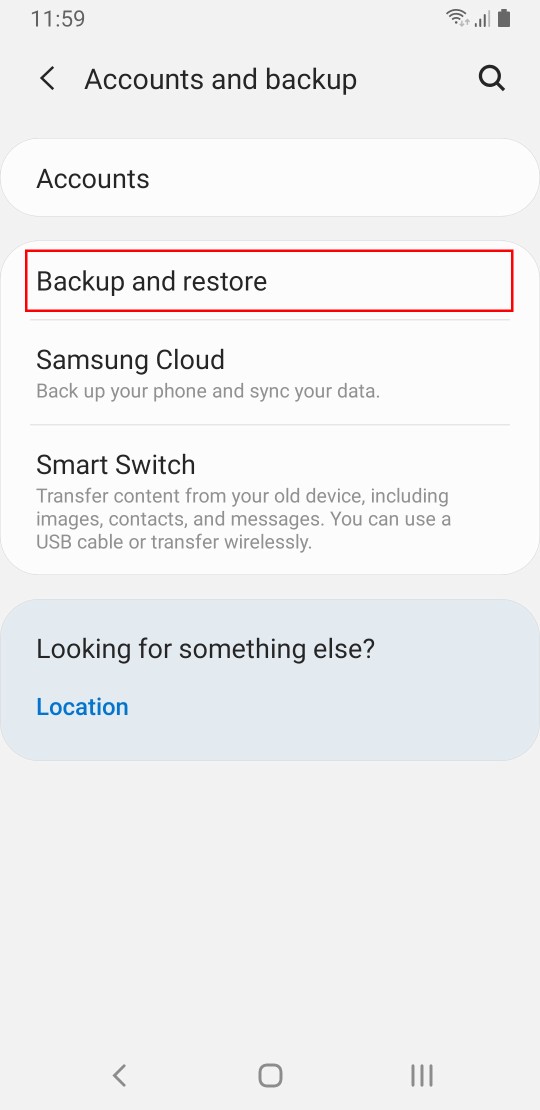
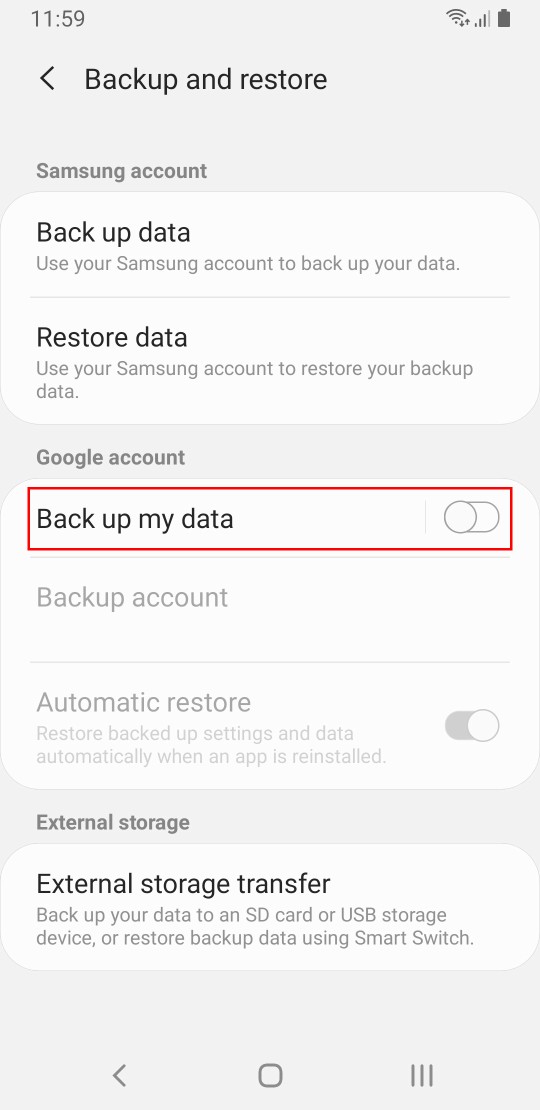
How to enable and disable Samsung Cloud automatic backups on Android mobile devices.
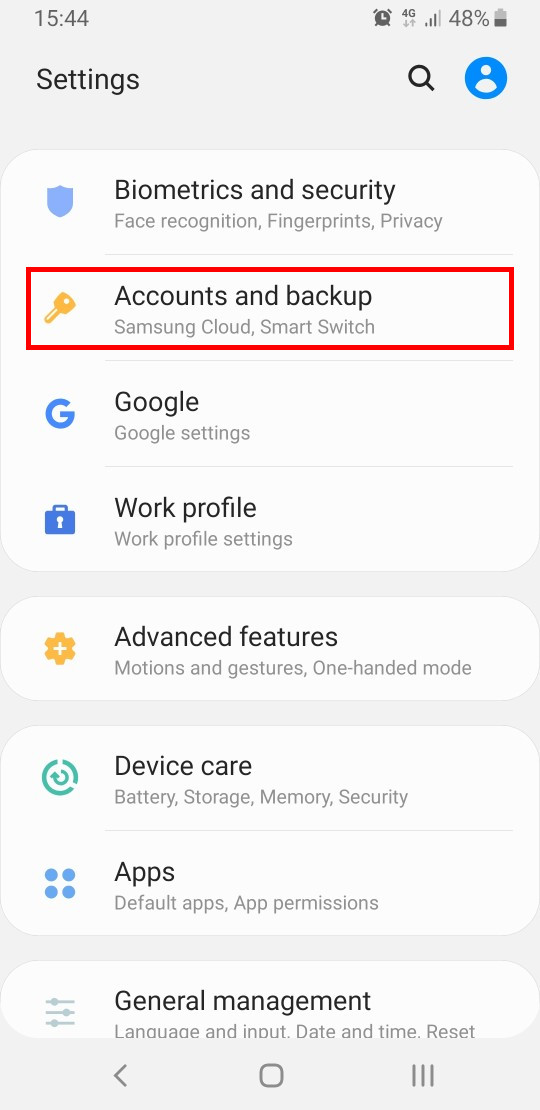
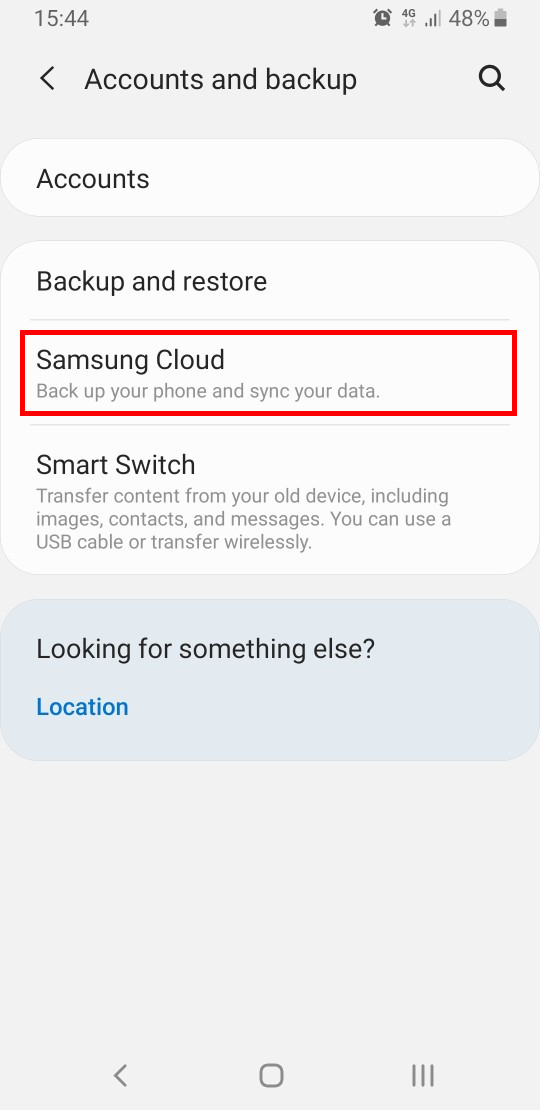
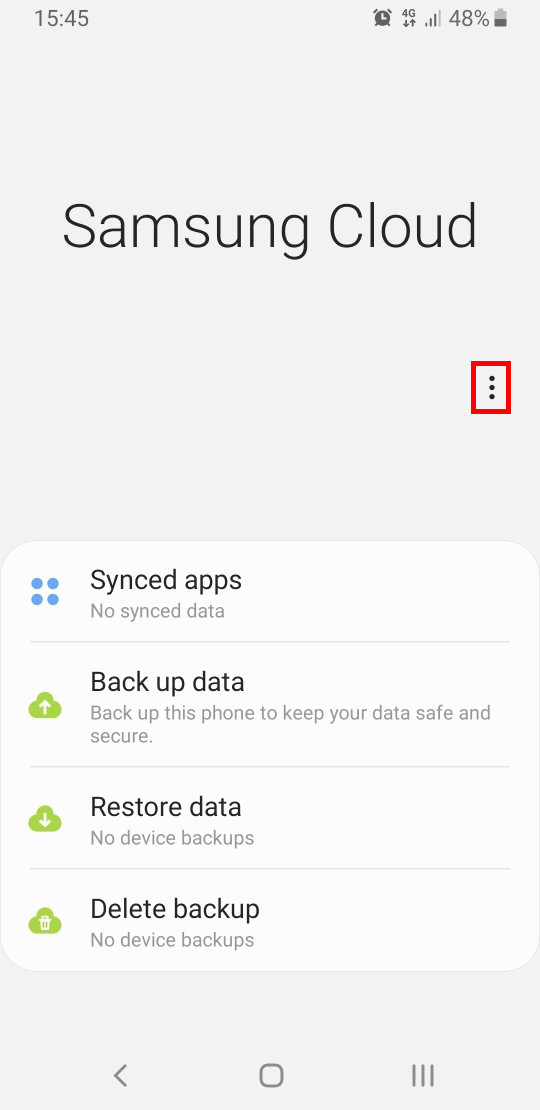
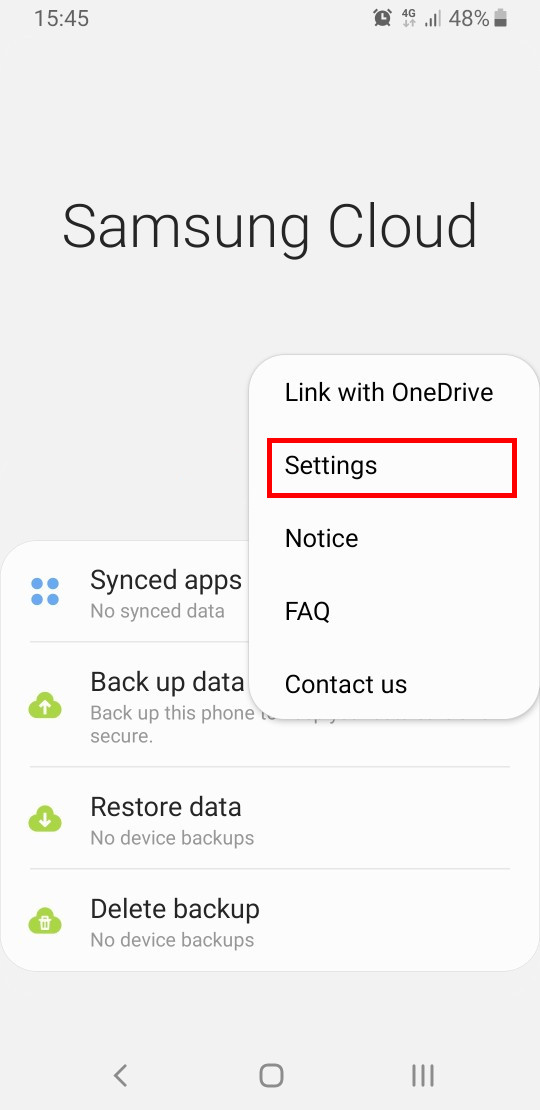
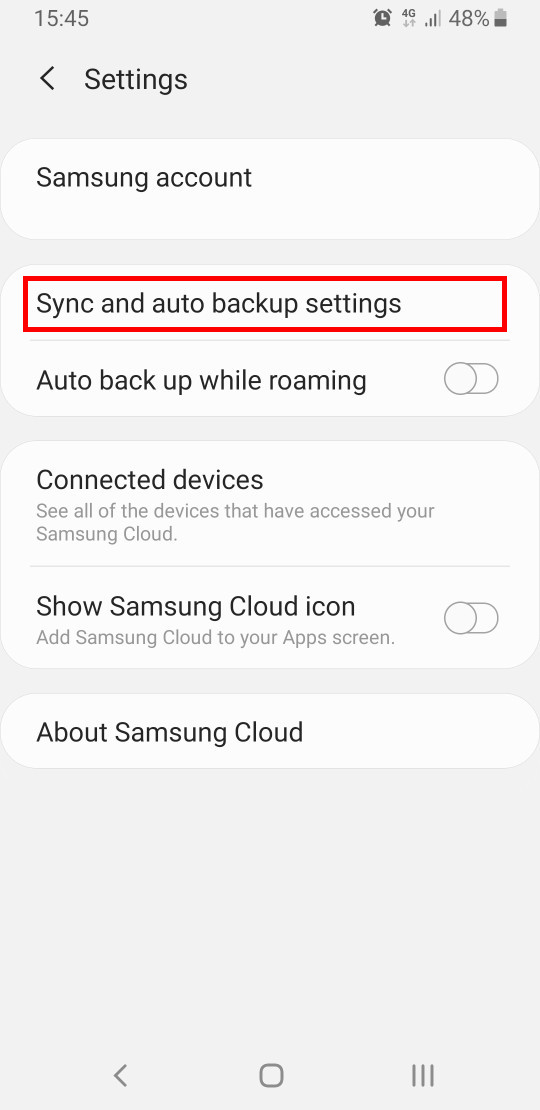
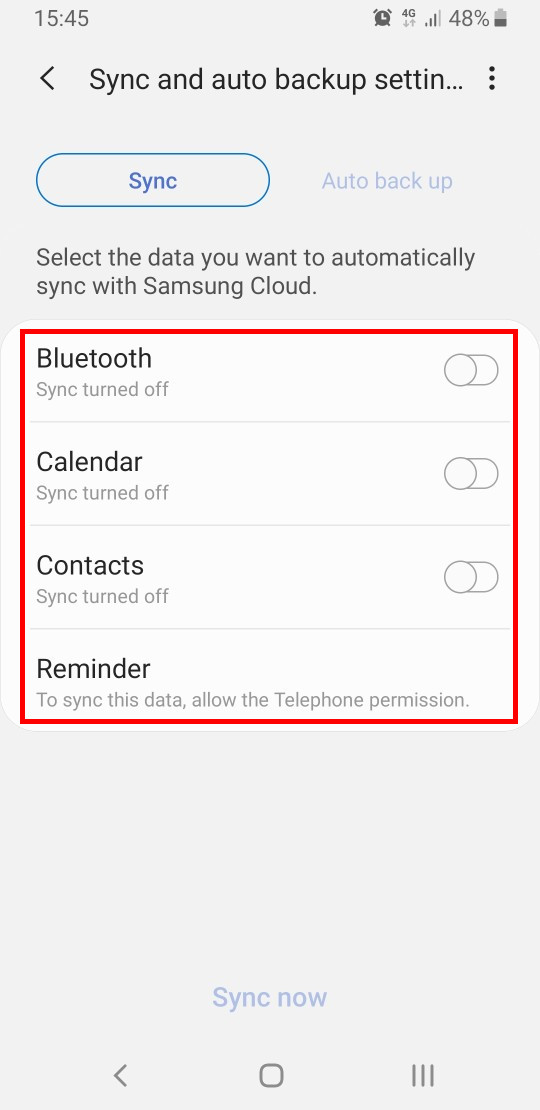
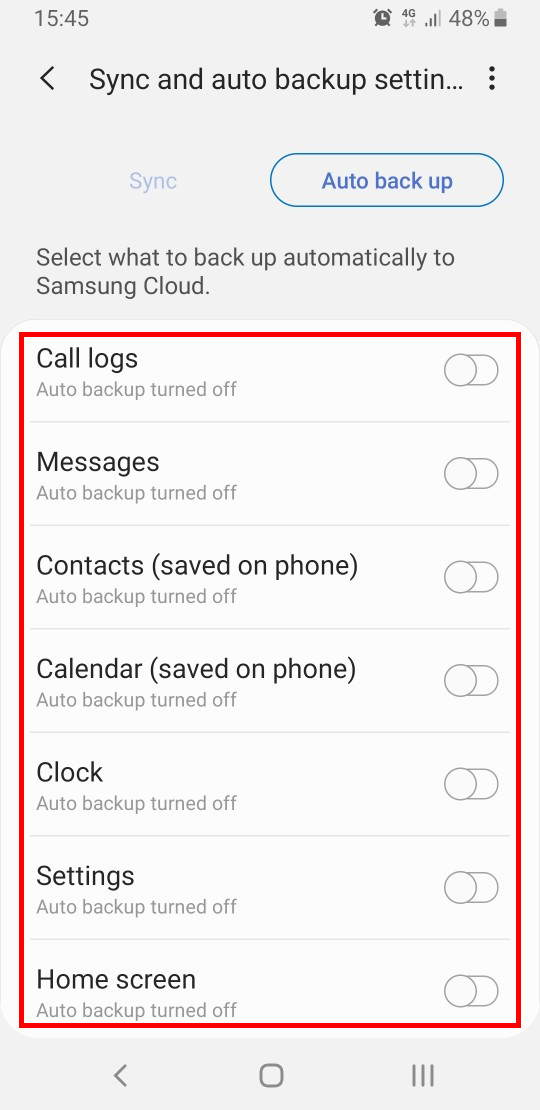
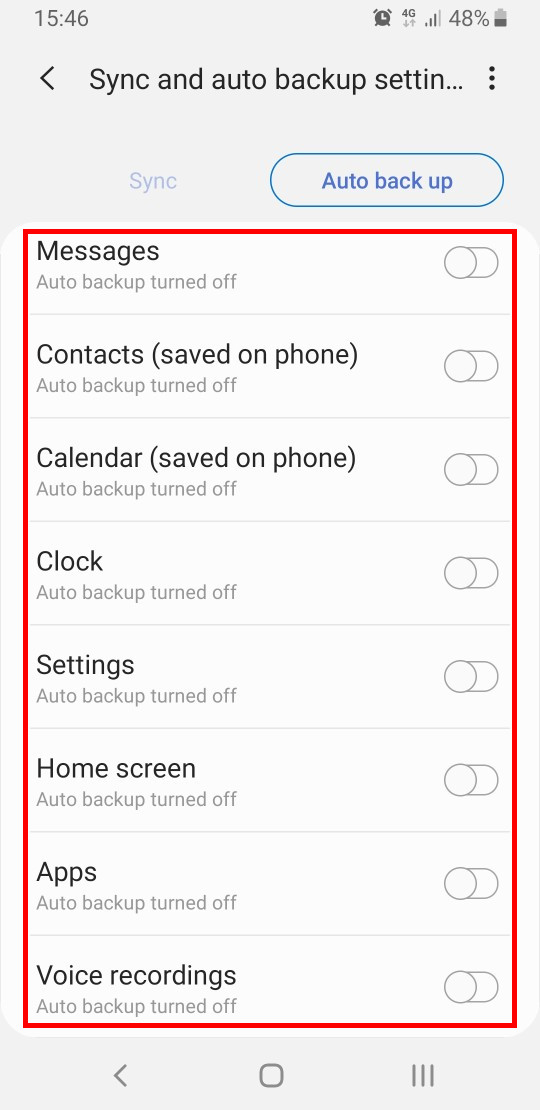
How to enable and disable Automatic updates for Facebook (this setting is enabled by default, so it’s also worth disabling automatic updates on Google Play Store as Facebook may still be automatically updated via Play Store)
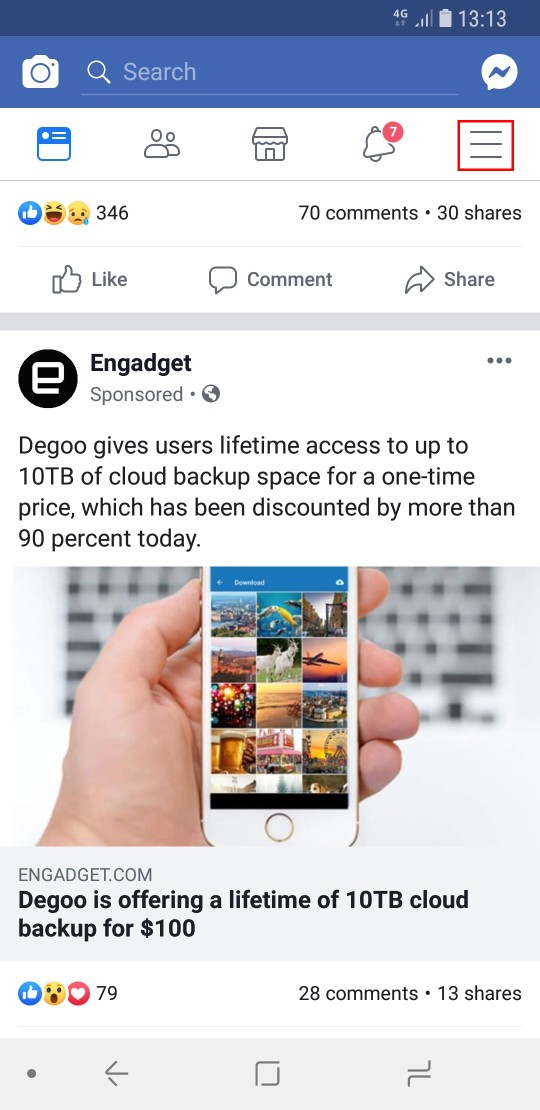
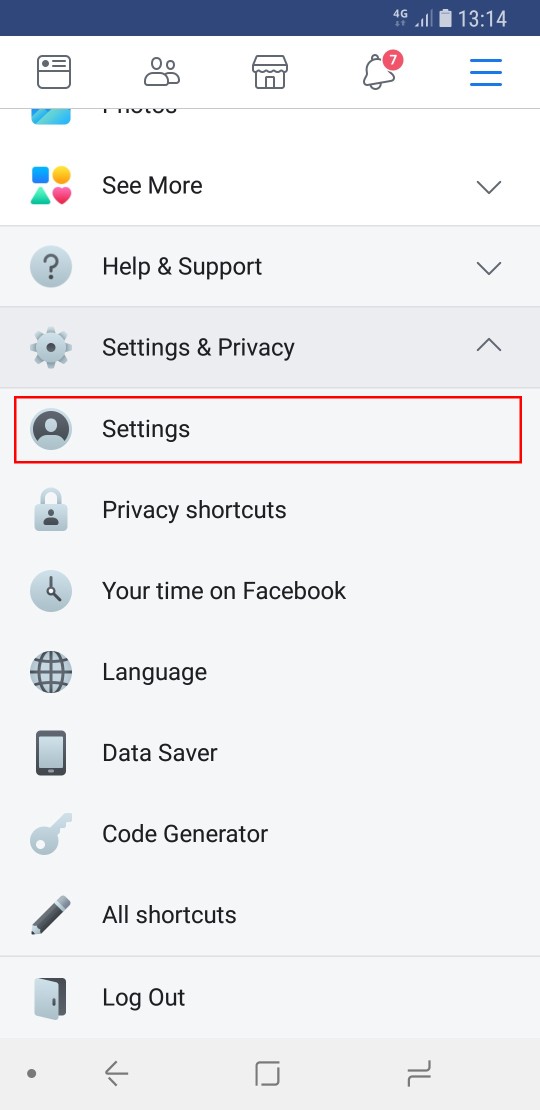
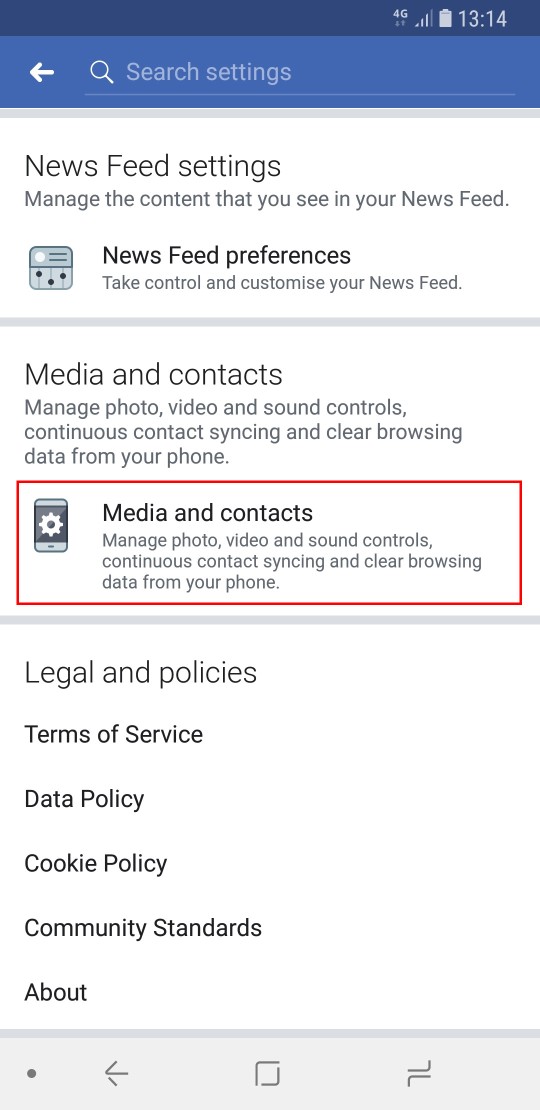
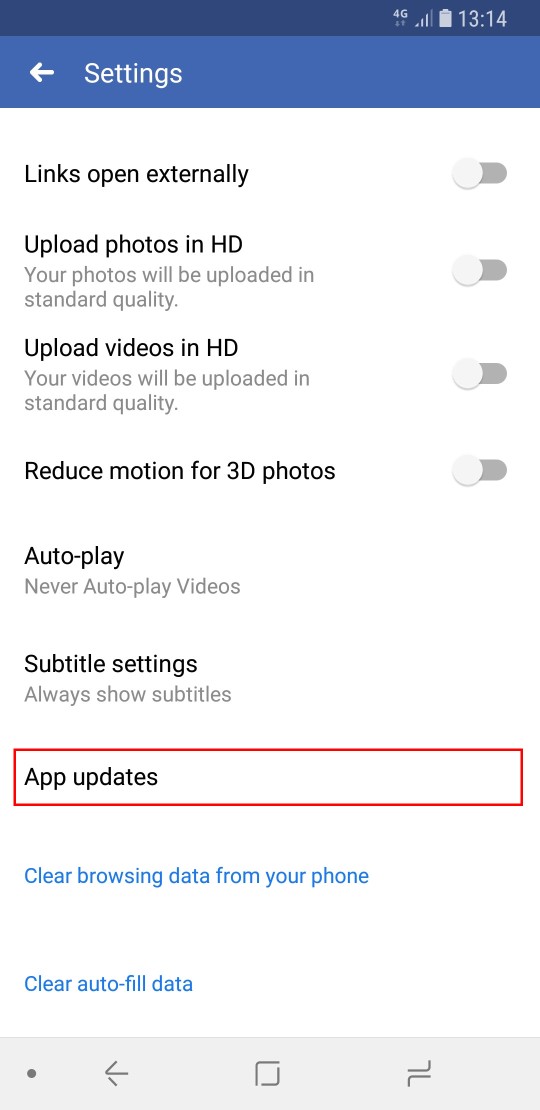
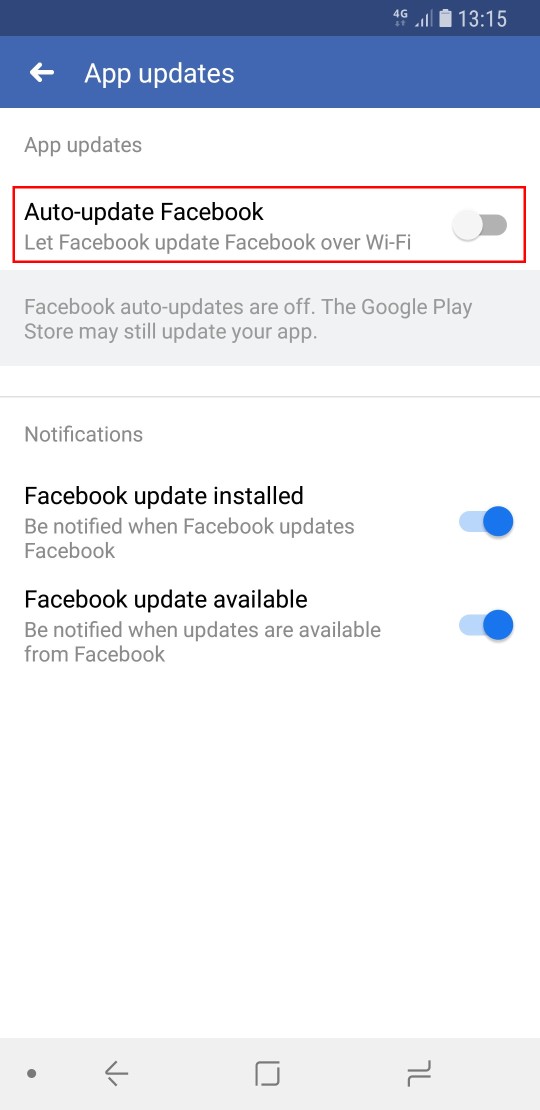
How to enable and disable Automatic backups and sync on Google Photos this setting may be enabled while setting up the phone so always check first before you proceed.
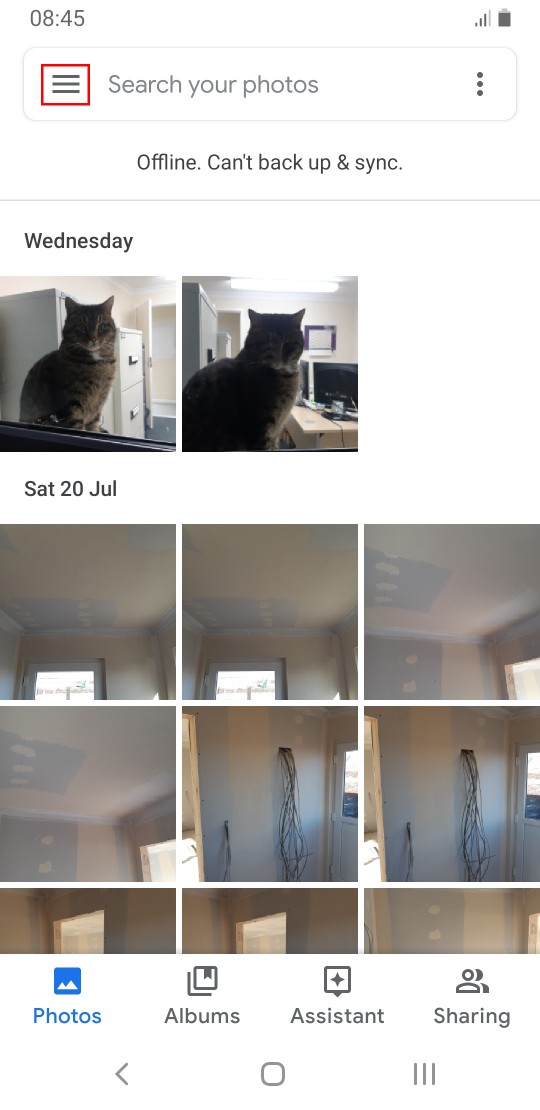
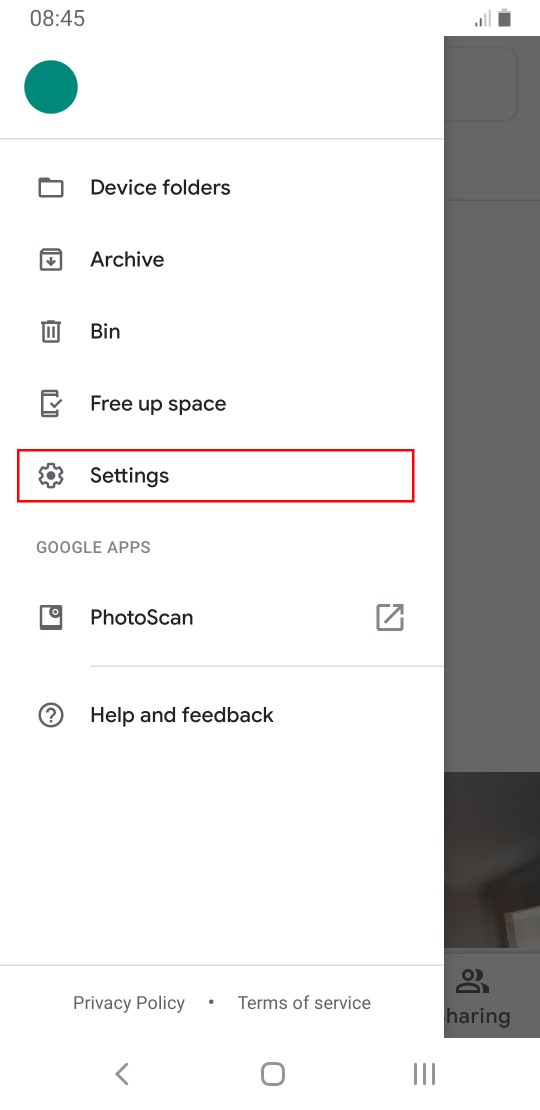
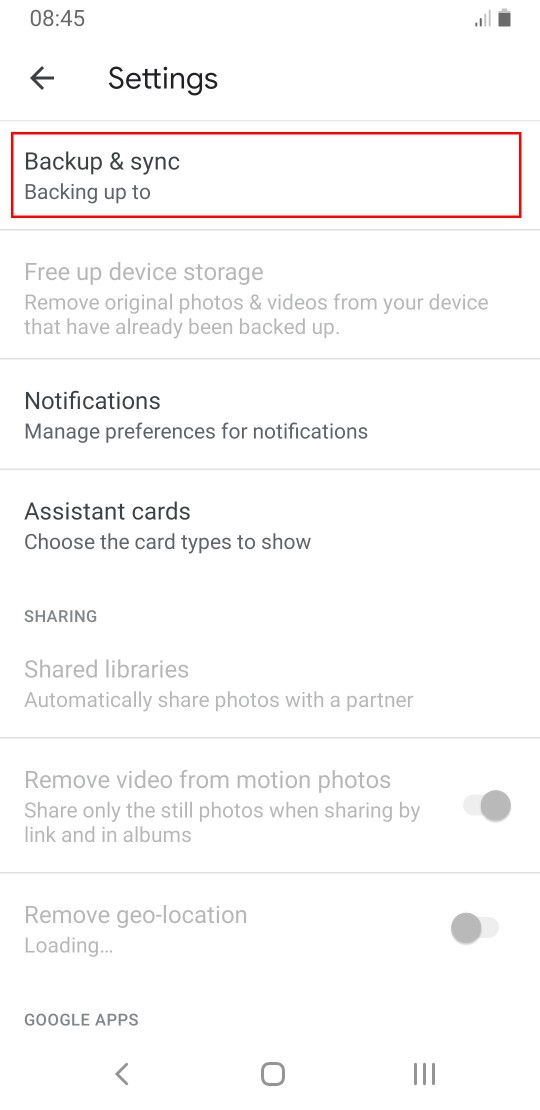
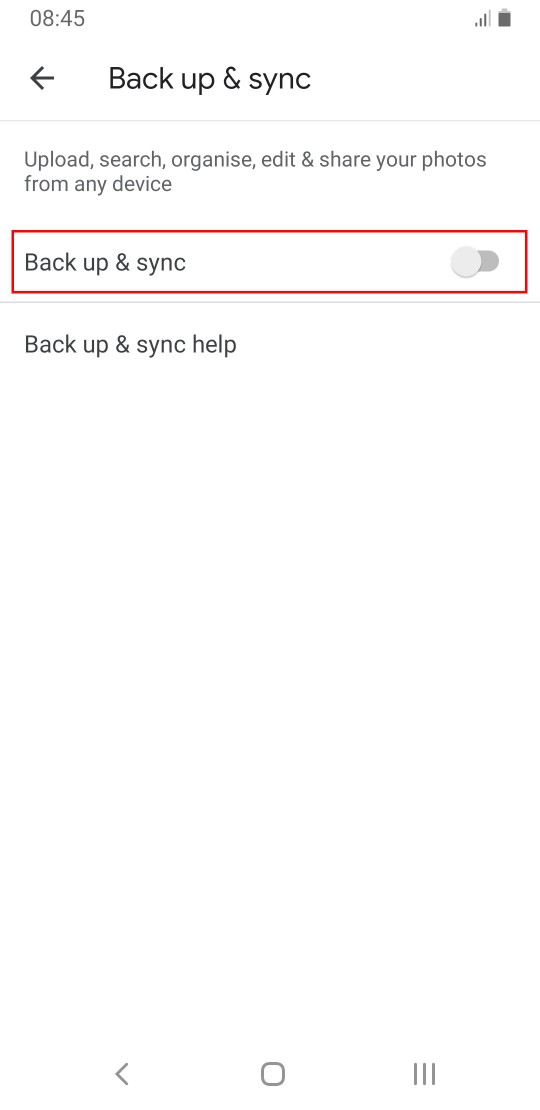
How to enable and disable Automatic updates for Facebook Messenger.
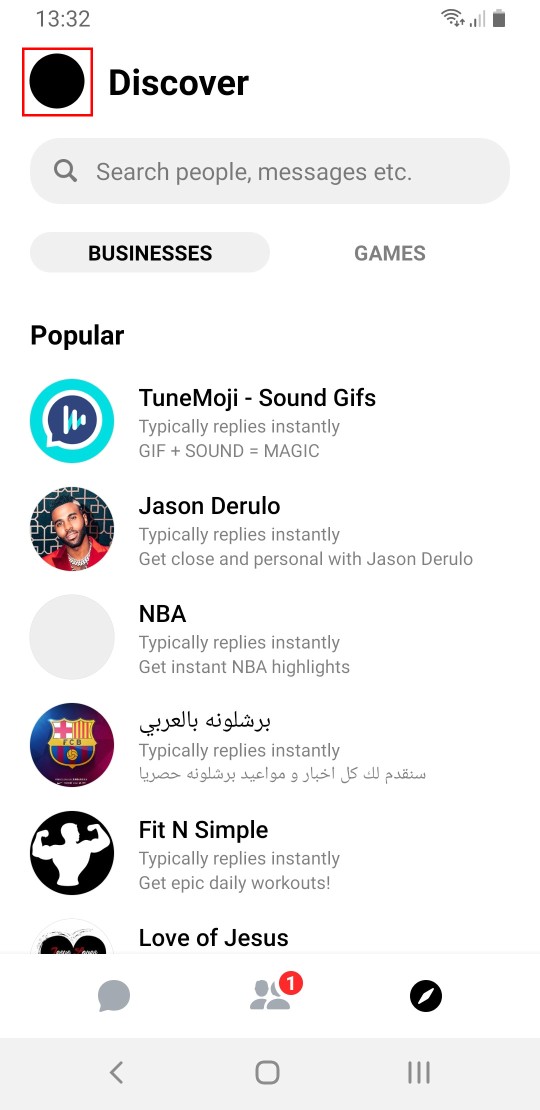
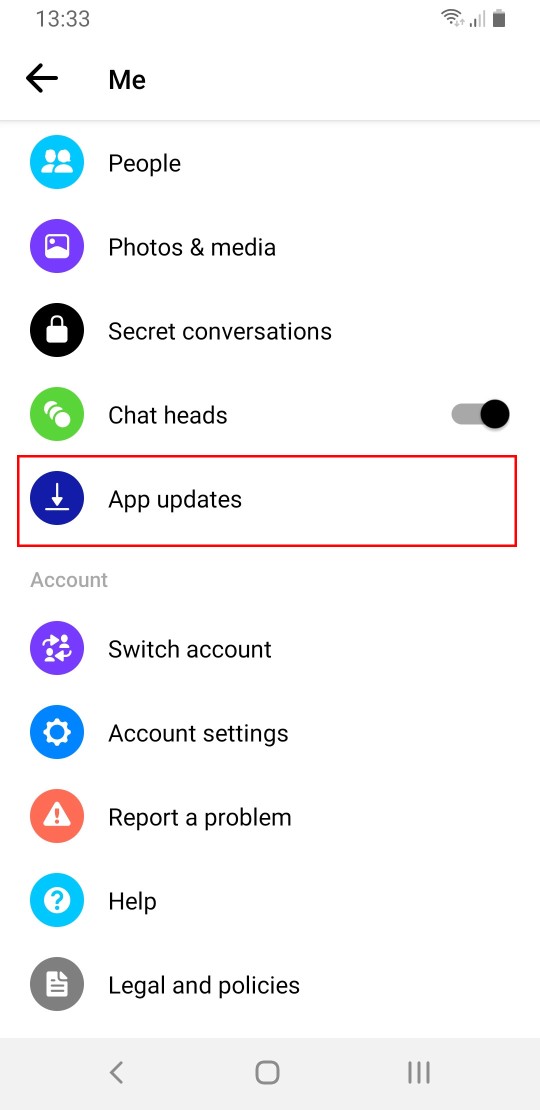
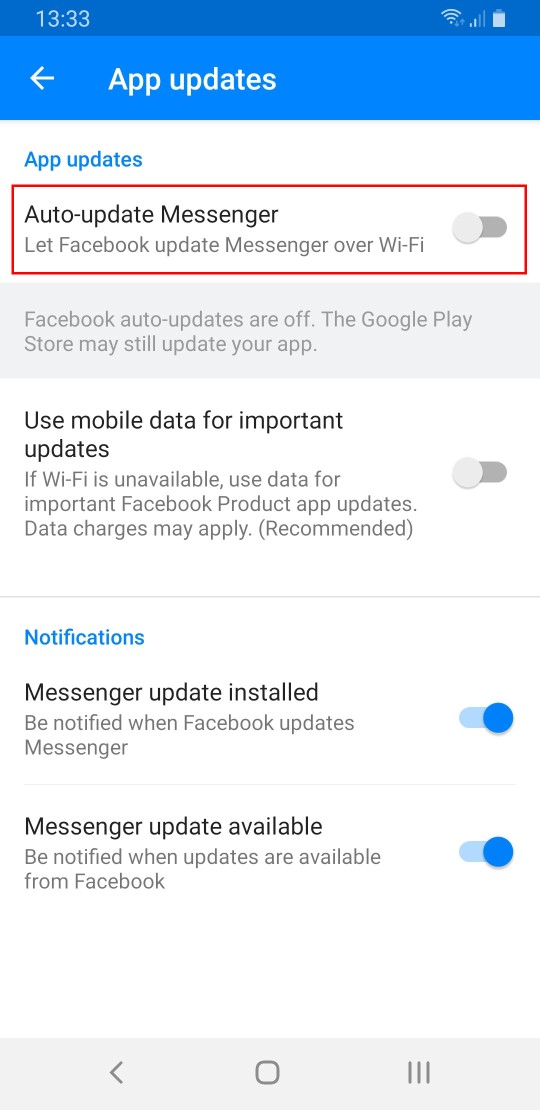
How to enable and disable Automatic backups and sync on Microsoft OneDrive (this comes pre-installed on Windows 8, 8.1 and 10, but it has to be set up first and it seems like a service that would have to be intentionally set up) Always check first.
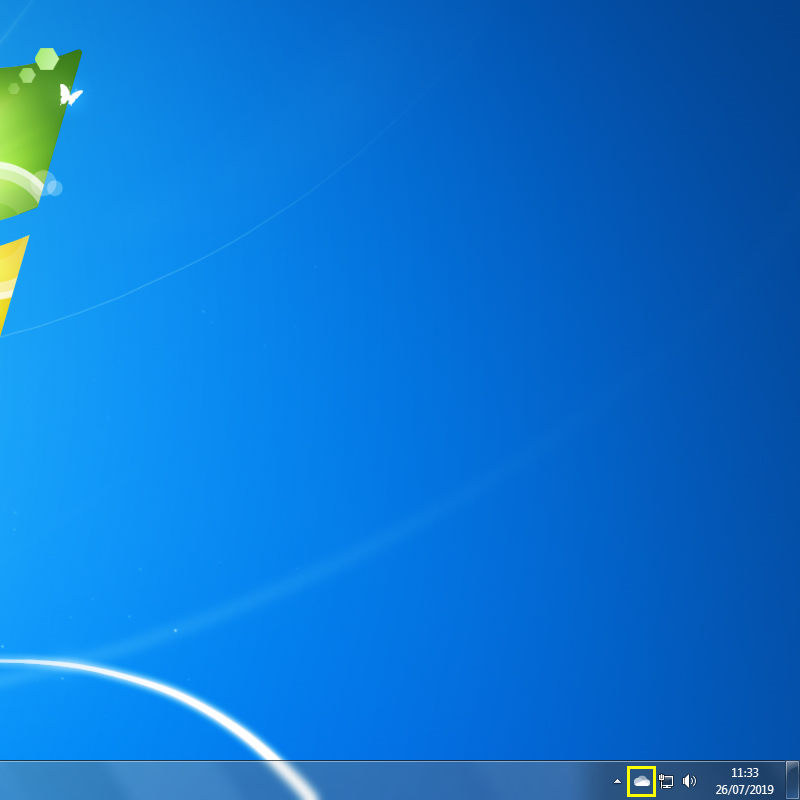
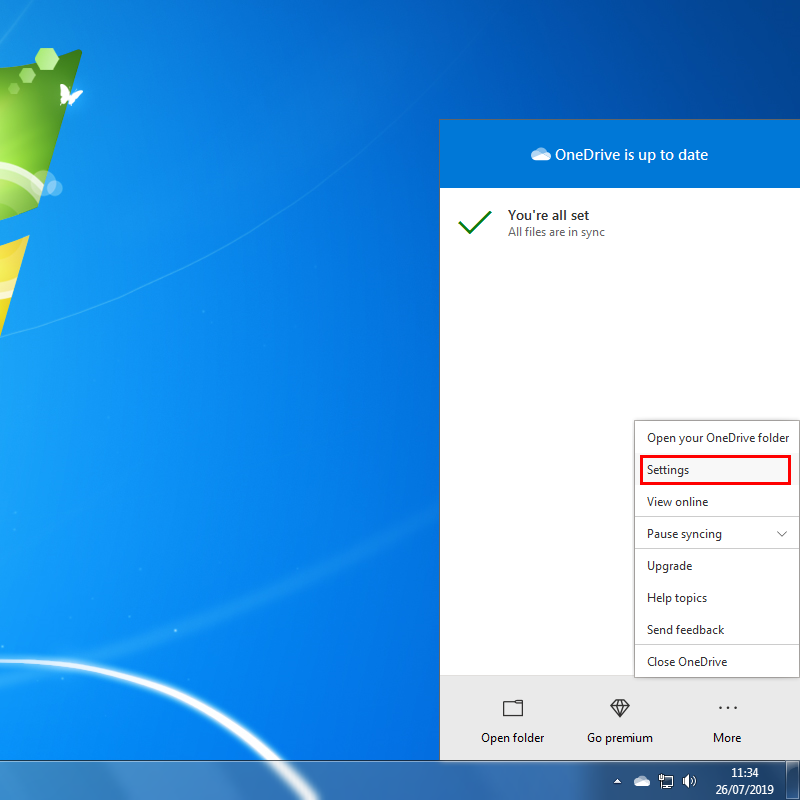
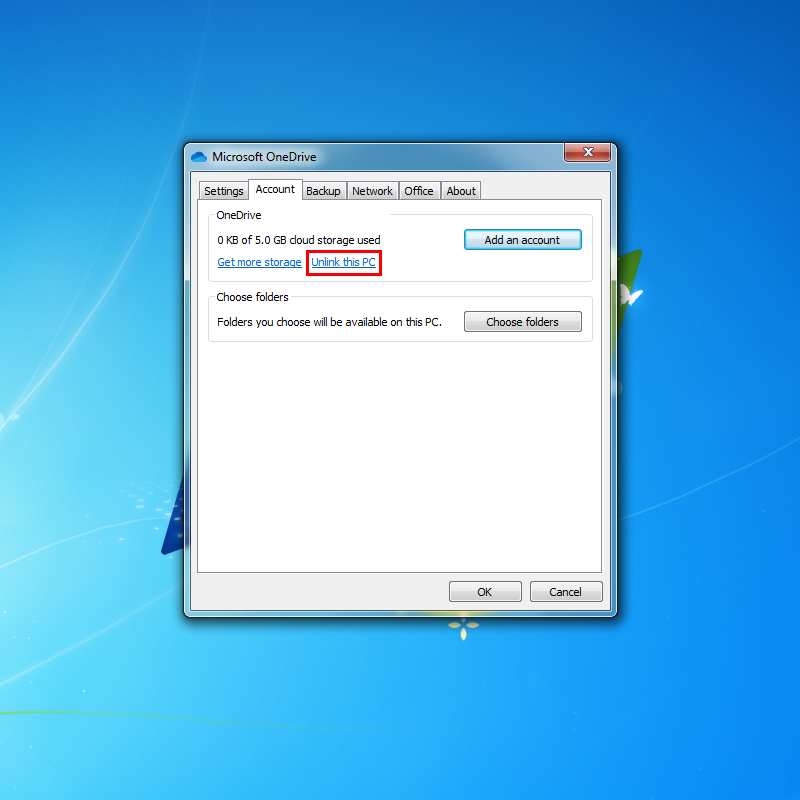
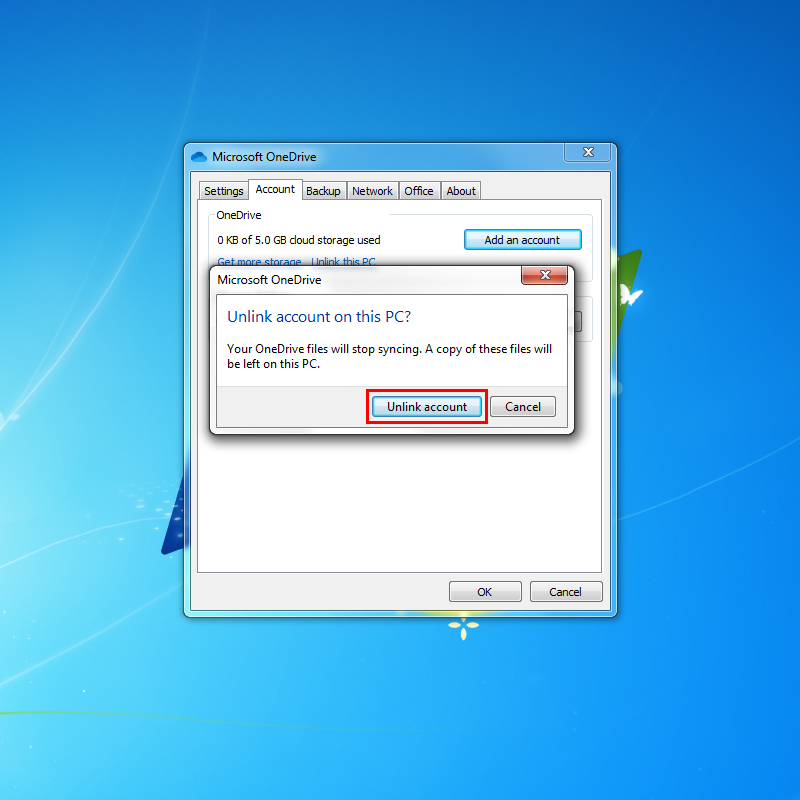
Disclaimer:
These are recommendations only, it is your responsibility to manage your devices and monthly internet quota.
The company accepts no liability for downloads caused by customer premises equipment and any excess usage charges that may be incurred.
Please visit the Monitoring Your Data Usage page for more information on effectively managing your broadband account.